Working with Search Results
Once you have entered your requirement into your selected platform, including More Search Options if you have made use of these, you are presented with search results for review.

At the top of the search result, we provide the number of results found, a Save Search button as well as Bulk actions and Ordering options.
View more/less profile details allows you to expand or collapse the candidate details viewable from the search results page.
Order by offers the ability to order results by Last Active or Relevancy. Last Active will be address under the section Candidate Profile, and Relevancy is based on ranking of certain criteria and the weighting we apply to these criteria.
Bulk Actions
To apply any of the available bulk actions, at least one candidate profile needs to be selected.
To select candidate profiles, select the check box on each profile and select the action from the dropdown menu.
Invitation to Apply
Invite candidates to apply via Careers24 allows you to share vacancies as well as all the details, with candidates you have found through your search.
To send multiple candidates an invitation to apply for a live vacancy, select the applicable profiles and choose this option in the dropdown menu. On clicking apply, you will be presented with a modal from which you can choose the applicable live vacancies that you would like the candidate to apply to.
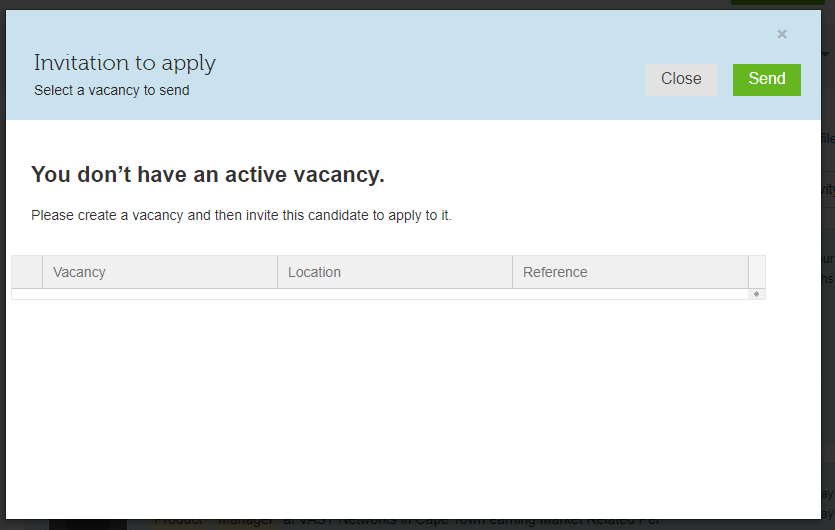
Invite to send the Original CV
Because Careers24 generates a PDF from the profile information, it is not required that a candidate attaches a CV when they register and thus you can request original CV’s from candidates, you are interested in.
Select this option from the menu and click Apply.
The candidate will receive an email from Careers24 including the recruiters name and email address.
Send to Another Recruiter
You may want to share candidate profiles with other users within your account. To do this, select this option from the dropdown menu and click Apply. You will be presented with a modal from which you can select other active users within your account and, include notes regarding the share, if desired.
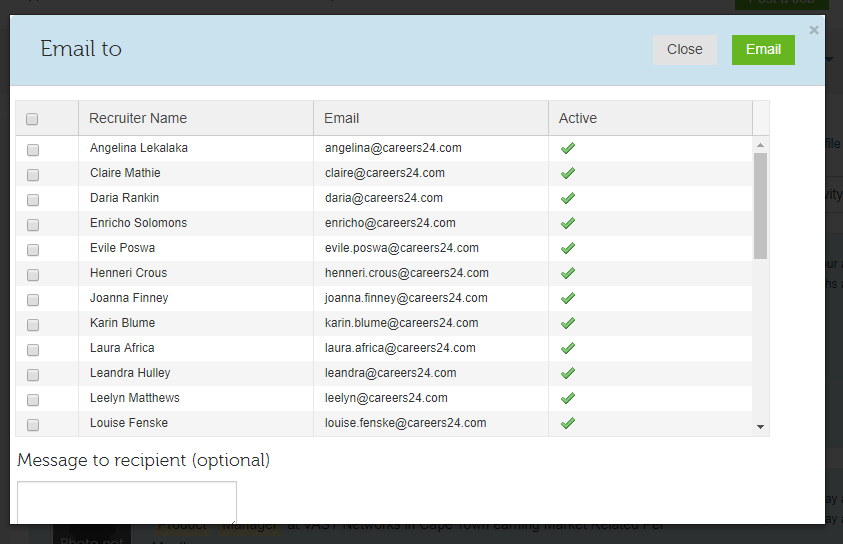
Add to Talent Pool
You may want to save candidates to a talent pool, which allows for proactive recruitment.
Select this option from the dropdown menu and click Apply. You will be presented with a modal from which you can select either an existing talent pool(s) or add new talent pools. The Column "Shortlist Name" can be sorted in Ascending or Descending order by clicking on the title name bar.
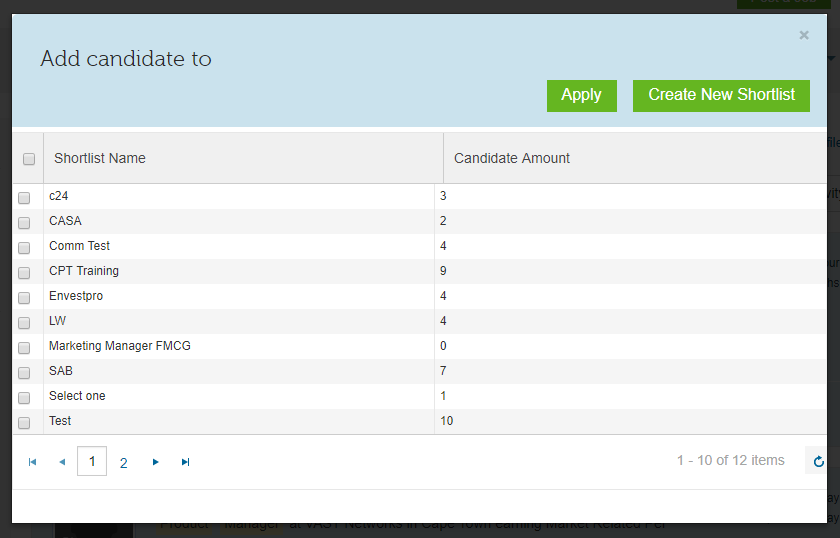
Once the talent pool/s have been selected, you will need to click apply to ensure the candidate is added to the pool.
If you have selected to Create New Shortlist, you will be required to enter a name and Save. Once the new talent pool has been created, be sure to select this from the list and click apply.
Download CV
You can select to download the CV’s of your searched candidates by using the dropdown menu and clicking apply. The selected candidate’s CVs will be download as a zip file, and available in the download folder found locally on the recruiters’ desktop or laptop.
Protection of Personal Information ActEach person and business is responsible for the use and storage of personal information.
Ensure you are compliant by familiarising yourself with this act which can be found here: http://www.justice.gov.za/inforeg/docs/InfoRegSA-POPIA-act2013-004.pdf
Updated 8 months ago
