Saved Searches
Saving your search allows you to efficiently search the database of candidates for terms you frequently use.
For example, set up saved searches using locations, job titles and keywords.
Once you have run a search, you are able to rerun/delete them later, as well as enable/disable email notifications.
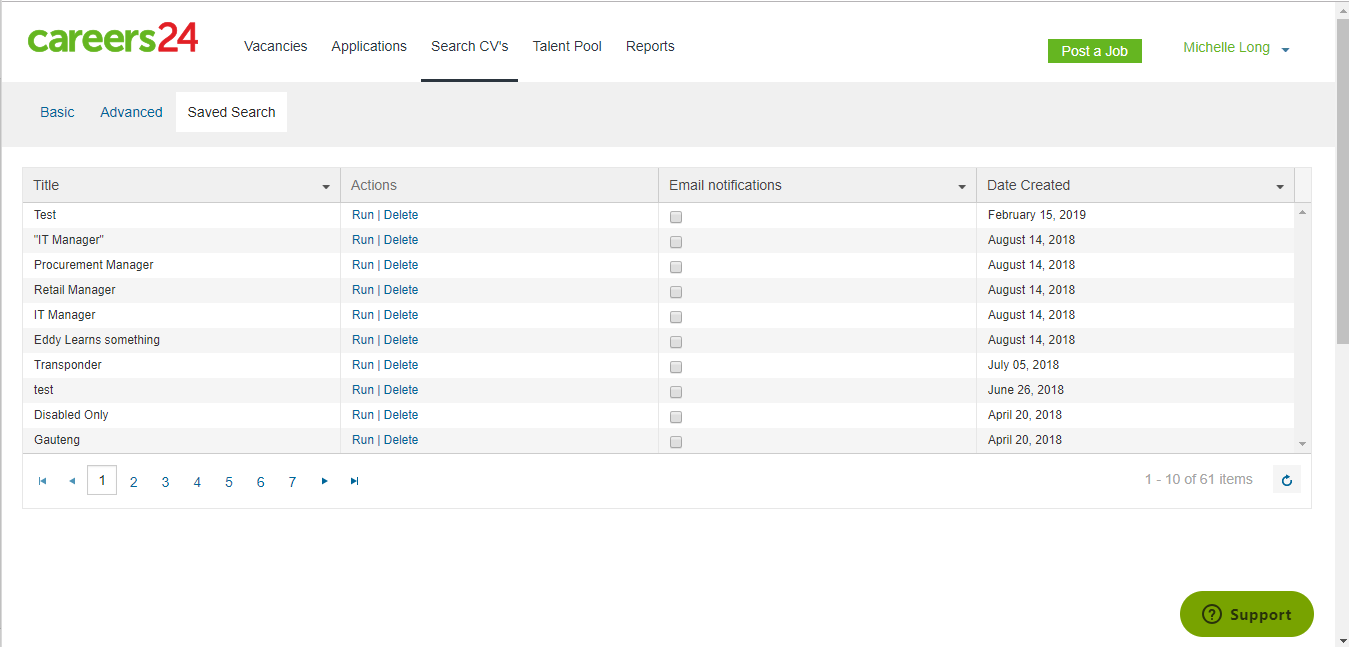
Once you navigates to Saved Search, on landing you are presented with a grid that includes:
• Title: Name of the Saved Search provided by the user
• Actions: Run the saved search parameters or Delete.
• Email Notifications: Turn on or off notifications of candidates that meet the saved search criteria.
• Date Created
Filters are available to ensure that you can find what you are looking for, as quickly as possible.
The Title field provides keyword filter/search against the title of the saved search. Please note that this search uses exact matching thus to find the saved search Procurement Manager, you would need to enter Procurement as thus, as titles are sensitive to spelling errors.
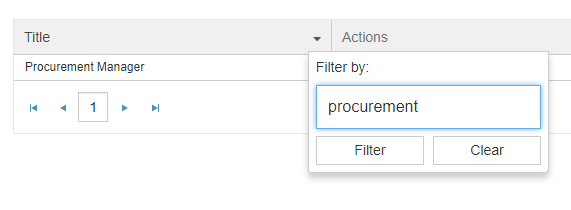
Email Notifications can be filters by active or inactive, which denotes whether emails will be sent.
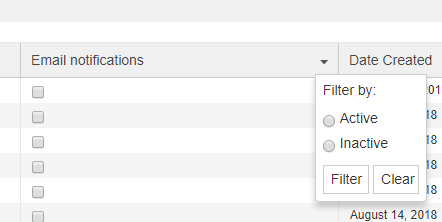
Date created can be filters to search within a range of dates:
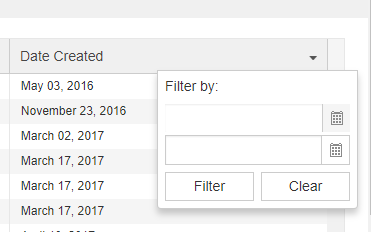
Additionally, each title column bar can by clicked to sort that column by Ascending or Descending order.
Updated 8 months ago
