Reports
Gain insight into your recruiter and vacancy performance with these easy to read reports.
Reports can be accessed using the Navigation menu at the top of each page.
They are available to all users of the account, however only Superusers will be able to access the information of the complete account including all recruiters and all vacancies.
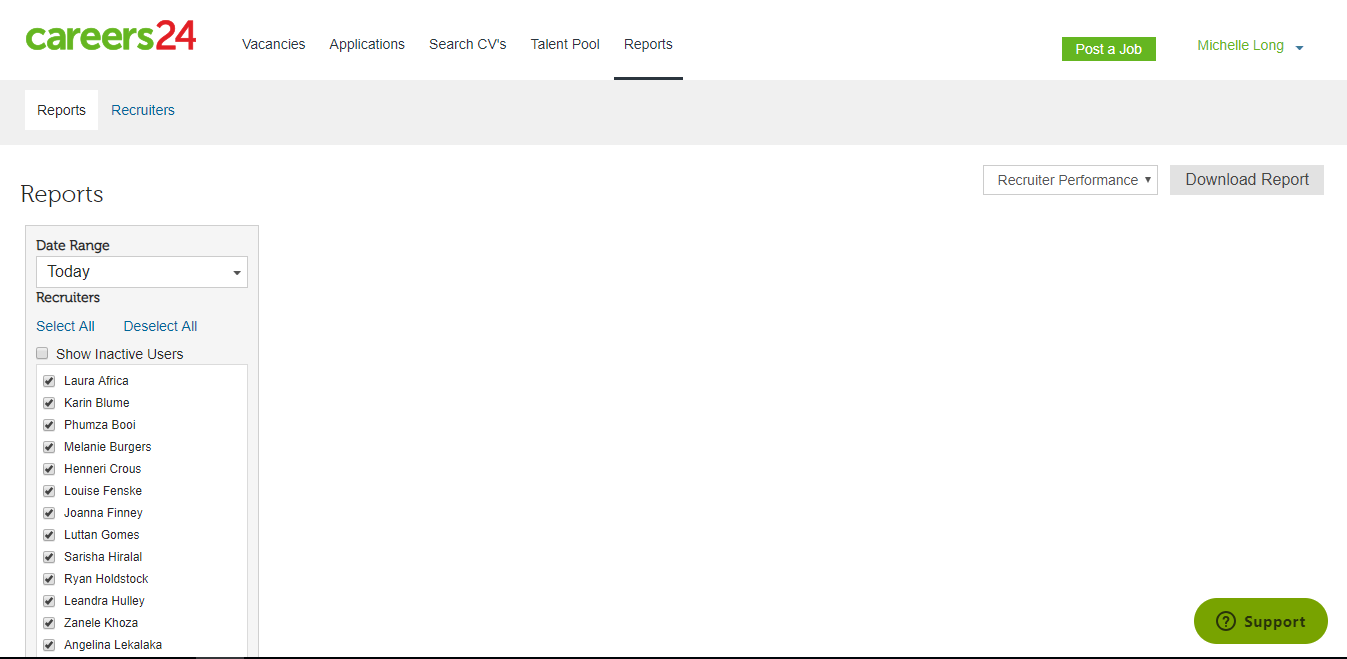
On landing you will need to select a date range, a report type and select the recruiter they would like included in the report should you be an administrator for the account.
Available date ranges can be selected using the dropdown menu.
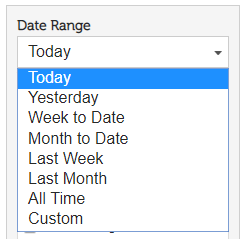
Recruiters to be included in the report can be individually select, or all can be de/selected by using the relevant buttons.
Additionally, inactive users can be included in the report.
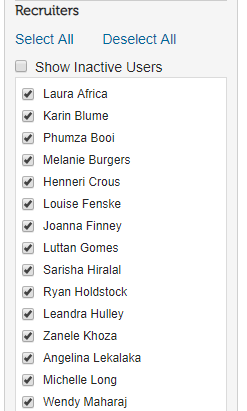
Once the recruiters have been selected, the user will need to ensure that the correct report type has been selected by using the related dropdown menu.
Thereafter, you can choose to run the report and view in the account, or direct download. After downloading you will find this report in their downloads folder on their local laptop or desktop.
The Run Report button can be found at the bottom of the available recruiters list.
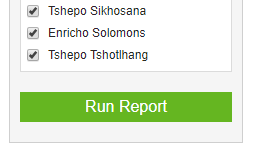
Updated 8 months ago
