Customising Your Vacancy View
Careers24 offers a few customisations on the vacancy page to ensure that each recruiter can find the best view for their needs.
Customisation include:
• Adding or removing columns - this can be done by selecting the dropdown arrow in each column title and de/selecting the columns the recruiter would like to display.
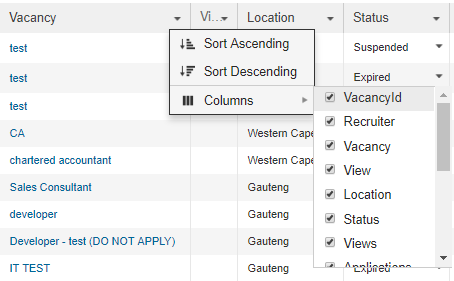
• Reordering the reading order of the columns - click on the column title and drag to position

• Changing the number of records available on each page - at the bottom of the grid, we provide paging including in which is changing the number of records that display on each page
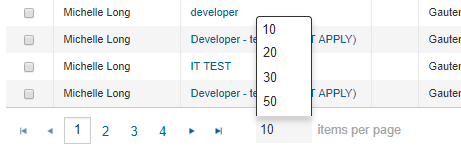
• Clear Filters - clear any of the filters that have been applied
• Reset Grid layout - reset the grid layout to default view
• Saved Grid settings - save customisation so that when landing on vacancies page, the view is that of the user’s selection.

Updated 8 months ago
